We hope you enjoy our blog and the images included in each entry. We always try to show photos that have large doses of fun, creativity, and that will compel you to visit again and again. We want you to enjoy simply clicking around, but not at the expense of making your wrists and fingers tired from all that clicking! So here’s a tip to help take a load off of your valuable joints.
Let’s take a blog entry like Girls Getting Gorgeous! This entry contains eight images for your enjoyment. Now, you could click on each thumbnail to open a larger image, and then click on the word “Close” to remove that larger image when you’re done. Navigating the entire batch of eight images this way would take you 16 clicks.
But try this instead: Click on the first image you want to see larger. Hover your mouse over the right side of the image. You’ll see a tab that says “Next” if there is another image to follow. If you hover your mouse over the left side of the image, you will see a tab that says “Prev” if there is an image previous to this one. And of course, there is the usual “Close X” tab at the bottom right-hand corner of the image. Using this navigation method would take you only nine clicks to see the entire set of images. (Are you now nodding your head knowingly?) 🙂
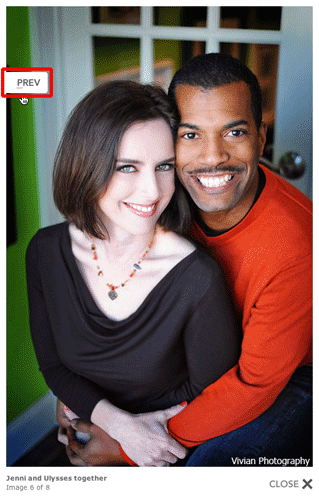
Alternately, you can use your keyboard to navigate the images. Click on any image to open a larger version. Then use the following keyboard keys:
P = Previous photo
N = Next photo
X = Close photo
I hope this helps especially any of you who work a lot at the computer and might have concerns about repetitive stress injuries. We have a LOT of pictures to show you, and we don’t want you to tire out while viewing them! 🙂




Talk To Me! at Ulysses Photography Blog - […] Blog Home « Saving You Clicks […]March 29, 2008 – 10:36 AM
Marcus - What a really nice feature. I want this for my blog, too! That will be much comfort for everyone who visits your blog regularly. I like the keyboard navigation the most.March 28, 2008 – 7:19 PM